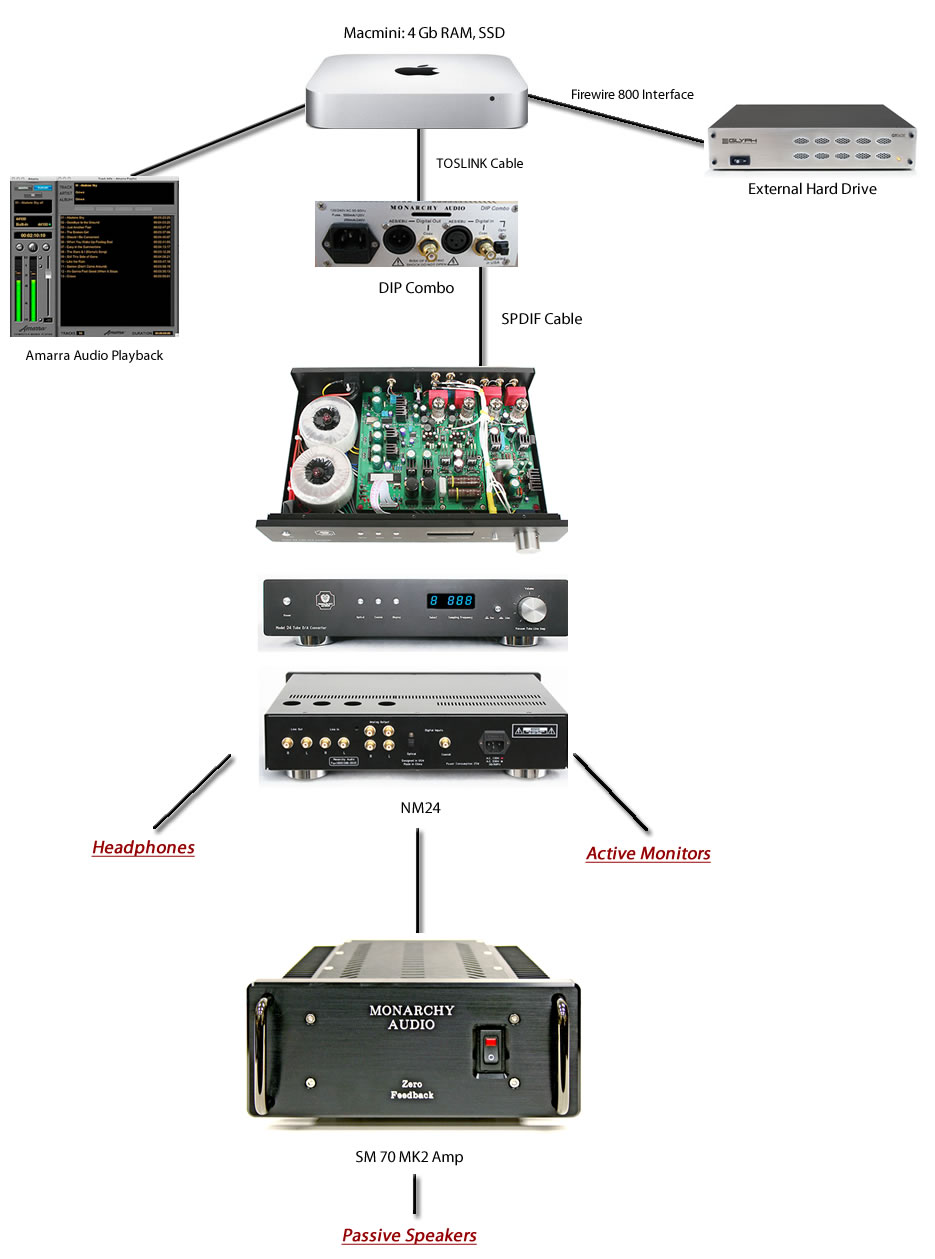Building a Music Server with Monarchy Audio
There are several advantages to using digitally stored audio as your audio source. This is especially true when compared to the common Redbook CD that plays at 16-bit/ 44.1 KHz. The first advantage to converting your audio to a lossless digital format such as AIFF, is that when playing back the audio there will be far less jitter, and then when using the correct type of audio playback software then you will be using bit-perfect playback. There are also the numerous convience factors that come into play such as having all of your audio stored at one location, not having to clean CDs, etc. At the center of all music servers is the computing device and an external DAC. We will use the Apple Mac mini computer as our server, and the Monarchy Audio NM24 as our DAC.
For the audiophile, vinyl is considered the "gold standard." Two of the greatest audio upgrades that one can make to get that "vinyl warmth" from digital files is to first process the music through a quality tube DAC that uses a bit depth of 24. All CDs are 16-bit, but by raising the depth to 24-bit you lower the noise floor which produces a cleaner sound. If we compare the amount of data/information of 16/44.1 to 24/96, then we can easily deduce that the 24/96 audio will have greater audio quality due to the larger amount of information contained. For example, a 16-bit, 44.1kHz song requires a bitrate of 1.35 megabit/second of data, and a single minute of stereo audio takes up about 10 megabytes of space. The same 24-bit song with a 96kHz sample rate, by contrast, requires a bitrate of 4.39mbps and requires 33 megabytes of storage for a single minute of stereo audio. Some may say why not go for 24/192? We could, but could a difference really be heard? We will let the reader be the ultimate judge, but considering that most high-resolution music that can be downloaded today comes in either 24/44.1 or 24/96 then we will be content with these two bit rates. Again, the biggest factor is in using 24-bit audio with a DAC that can process it.
The second major component in recreating the warmth of vinyl is to use a tube DAC. If you survey the current market you will see that only a few of the DACs are tube, and the ones that are are extremely pricey. The Monarchy Audio NM24 not only has a tube DAC, but also works as a tube line amp, and a tube headphone amp. Even more enticing is the fact that you can purchase the NM24 for the price of a quality tube line amp or tube headphone amp. Sonically the new NM24 is light years beyond its peers and predecessor. With the new NM24 you get: all new Russian Sovtek 6922 tubes, new higher capacitance WIMA capacitors with even better bass extension, new bypass polystyrene capacitors, larger torodial power transformers, upgraded resistors, upgraded isolation feet, and full headphone capabilities. Since any audio source will produce jitter, then a DIP Combo was placed between the Mac mini and the NM24 via a TOSLINK cable with a mini adapter.
If we were to go with a Mac mini with 4 Gb RAM and a 64 Gb SSD, Amarra, DIP Combo, and a NM24, then our total investment would be less than $2500 (you can purchase the DIP Combo and NM24 at a special bundled price from Monarchy Audio.) In the audiophile world this is an extremely good deal, and if you were to add a SM-70 MK2 as your power amp then the total cost would be around $3200. Clearly, the audiophile is getting "high-end at low cost!"
When constructing your audio server you are only limited by the amount of money that you want to spend. The model that we will be presenting below is an attempt to build the best music server possible, for the least amount of money, while simultaneously getting the highest quality audio possible. The system will be comprised of the following components:
Computer -> Audio Software -> External Storage ->NM24 DAC ==> Amp - > Speaker or Active Speakers or Headphone*
*Once we get to the NM24 we can then have it feed 1) a SM-70 MK2 power amp, 2) headphones, or 3) active monitors. See image
Before choosing a computer it is important that the user determine what codec he/she wishes to use for the audio. Today most high-resolution audio is downloaded from the Web in the form of a compressed lossless FLAC file, but while in this form it often cannot be played on just any player and is converted to one of several audio formats. The two lossless audio codecs most often used are AIFF and WAV. For awhile there was a lot of controversy on which format to use, but now it is only AIFF files that provide the meta-data of a CD (art work, lyrics, etc.) and it is for that reason that we use AIFF. Given the low cost of storage, then it is no longer an issue how big the audio file is. So, let us assume that we have chosen AIFF as our audio format then the first thing we must do is convert all of our CDs to AIFF files. We suggest you use iTunes to convert your CDs. Here is how you define the audio quality using iTunes. Once you have decided on the type of file, then you need to tell iTunes where to store the AIFF files.
Here are some other links on how to use iTunes:
Defining Audio Quality in iTunes
Importing Music Using iTunes
How to burn a CD in iTunes
Equalizers and Advanced iTunes Features
The Complete Guide to Backing Up your iTunes Library
Transferring your iTunes Library
Decrypting iTunes
Converting Audio Files in iTunes
Join Tracks in iTunes
Managing Duplicate Songs in Your iTunes Library
How-To: Backup Your DVDs and Watch Them in iTunes
Before we begin we need two hardware components: a computer and an external hard drive.
Hardware
Important: How to optimizie your Mac mini for audio
As for choice of computers, Intel
based machines are great and from my point of view there is only one choice, and it is a Mac mini. Yes, I used Windows for years and was a software engineer on the Windows platform for years, but was converted to OS X about 7 years ago. The Mac mini has several advantages over the Windows computer when it comes to audio. 1) Mac's are built for audio and graphics, and use the Unix kernel for their OS. 2) They are extremely reliable computers. 3) Most of the high-end audio software will run only on the OS X platform. 4) The Mac mini is an excellent computer for audio purposes and falls well within the price range of a component for the typical audiophile. A new Mac mini with 4 Gb of RAM will cost about $700. 5) The Mac mini also has Firewire 800, Thunderbolt,USB, and optical ports.
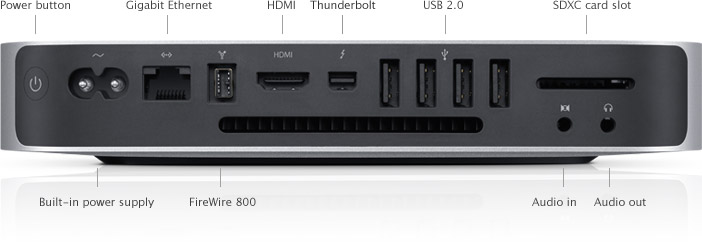
The 2011 Macmini
There are some companies that will optimize the Mac mini for you at a cost of around $400. Monarchy Audio is providing you with the opportunity to attain the same results by optimizing your Mac mini for audio yourself. Once you have obtained your Mac mini, then you will want an external hard drive. Hard drives are very cheap today, and 2 Tb drives can be purchased from about $150 and up. One of the finest drives I have every used is a Glyph. Currently, I own three of them. They are resonably priced, built like tanks, use the latest technology, and have one of the best warranties in the market place. If you did get a Glyph 2 Tb drive you could partition it so that x-amount of space was used solely for audio, y-amount for movies, and z-amount as a backup of your SSD boot drive. The best configuration would be to buy a basic Mac mini with 4 Gb of RAM, take the computer to an Apple approved shop and buy at least a 64 Gb SSD from them and have them install it for you (you will save hundreds and can do this at your pace.) Leave the stock hard drive in the Mac mini and use it as a back-up drive for your audio. You will need to buy and external CD drive to burn your music, but they are cheap enough. All of this is explained here.

A Glyph External Hard Drive
Software
To get the best sound from your audio files you will need some audio software. There are several to choose from, but after trying many I have settled on Amarra. Amarra has been around for over 30 years and started out with Lucas Film. They have built their audio playback system using fixed point notation and bit perfect playback. The full-blown version of Amarra has come down considerably in price, and they do have cheaper versions available. Notice that Amarra Junior is considerably less in price and plays up to 96 KHz sample rates (we will discuss this latter.) Other audio playback software includes: pureMusic (Mac only), Audiravana (Mac only), and Decibel (Mac only.) There are other audio applications out there such as Audacity (Windows and OS X), but the four listed here are acclaimed as being the best. Personally, I prefer Amarra but you can make your own decision by downloading demo versions and comparing the software yourself. If you run into problems running the demo-ware, then be sure to contact support. You should also run the same configurations when comparing the software.
So...we have our server, an external drive that we have converted all of our audio to, and our playback software. Now we are ready to hook up the Monarchy components. At this point we have several output options with the mini--USB, FW800, Thunderbold, or optical. USB has some inherient problems; excessive jitter, need for drivers with some devices, increased cost of port, noise from USB cables unless you spend a hundred or more buying an audio quality USB cable, narrow bandwidth, etc. Firewire is too costly and found mostly in DACs costing $4000 or more. Fortunately, with the Mac mini there is a built in optical input/output. The advantage of using either USB or optical is that the internal DAC is bypassed and both are forced to use the external DAC. To use a Mac mini with any optical device then you will need a mini-TOSLINK adapter to plug into the Mac mini and then plug the other end into your Monarchy device (DIP Combo in our model.)
Apple Audio line input/optical digital audio input port
A lot of Apple owners don't know that the headphone out doubles as a Toslink out.
Likewise the microphone input accepts Toslink in.
You need a mini-Toslink adapter or a mini to male Toslink cable. Toslink specs of the iMac:
Line input
The Audio In port accommodates both digital optical input and analog audio input.
Analog audio line input is accepted through a 3.5mm mini phone jack. The sound input port accepts line-level stereo signals up to 24-bit stereo 44.1-192kHz sampling rate. It also accepts a stereo miniplug-to-RCA cable adapter for connecting stereo equipment to the computer.
Optical audio input is SPDIF format and uses a standard TOSLINK cable with a TOSLINK mini-plug adapter, accepting up to 24-bit stereo and 44.1-96kHz sampling rate.
Line/Headphone output
The headphone / line output port accommodates digital optical audio output, analog audio output with a 24-bit, 44.1-192 kHz D/A converter, digital audio output up to 24-bit stereo and 44.1-192 kHz sampling rate and supporting encoded digital audio output (AC3 and DTS). For analog headphone / line output, use a standard audio cable with 3.5mm metal plug. For digital audio, you can use Apple iPhone headset with microphone or a standard TOSLINK cable with a TOSLINK mini-plug adapter.
TOSLINK or Coax
The standard to connect two audio components 'digital' is based on the S/PDIF protocol.
It can be done optical (Toslink) or electrical (coax).
Both have their pros and cons.
Optical out (TosLink) provides great isolation from the RFI of the computer. (You will still want to put a power line filter on the computer to keep the RFI from its switching power supply out of the rest of your system.)
The problem with TosLink is that it is S/PDIF, which inherently adds jitter. The faster the rise time of the data link, the less jitter gets added. TosLink is pretty slow and the rise times are slow enough that it can barely handle the data rates for S/PDIF. So there is more jitter added than with a coaxial cable. Therefore TosLink is better than coax in one way and worse in another.
The end result will depend on how well your external DAC rejects jitter. Unfortunately there is no such thing as an S/PDIF DAC that completely rejects jitter, except for the Chord. It has a big buffer and it takes 4 seconds after you hit play before you hear music.
Charles Hansen
Without spending too much money you can go with either a TOSLINK to mini adapter, or a SPDIF to mini adapter.

TOSLINK Adapter for Mac mini. Note the size of it, bottom right, to a typical optical lead.

Digital Audio Ready 3.5mm (1/8") to RCA Cables, 75 ohm, Belden 1505F Cable. Also works as analog Audio mono cable.
ramelectronics.net (An excellent source of USA made cables.)
With either of these it is suggested that you use a DIP Combo to eliminate any jitter, though if playing off of an external hard drive your jitter should be minimized. The primary advantage of going with either of these adapters is the lower costs, the fact that you will not be tying up one of your ports, ie USB, FW800, etc. Ultimately, it is up to you to decide which sounds better. But, if you want to use USB as you output port then all is not lost as you can go with a USB to SPDIF adapter such as the ones below.


Here Comes Monarchy!
Again, the music server system we are putting together here is for the non-DIYer. You want great tube sounding audio, but for some reason or another you do not want to build your amps, preamps, DACs, etc., from scratch. Keeping this in mind, and the fact that economically times are tough, then we will put together an audio server that will produce audio quality found in systems going for 5-10 times our costs.
Once you have the TOSLINK adapter for the Mac mini then you can do one of two things: 1) plug it into the DIP Combo (external word clock, and upsampler) or 2) go directly into the NM24. Since I still like to use my CD transport, then I chose to go with the DIP Combo -> NM24 option in order to get an edge on jitter reduction. Monarchy Audio is offering both of these components at a special bundled price.
Set-Up I:
- Mac Mini running Amarra
- Glyph External Hard Drive connected to mini via FW800
- DIP Combo connected to mini via TOSLINK: CD Player may be connected to DIP via SPDIF simultaneously
- NM24 connected to DIP Combo via SPDIF
- NM24 can be used to drive:
- Headphones
- Active Monitors
- SM-70 MK2
- Drive passive speakers at 25 wpc
Set-Up II:
- Mac Mini running Amarra
- Glyph External Hard Drive connected to mini via FW800
- NM24 connected to mini via TOSLINK
- NM24 Used to Drive
- Headphones
- Active Monitors
- SM-70 MK2
- Drive passive speakers at 25 wpc
The Monarchy Audio Music Server: Set-Up I