Home | Audio | DIY | Guitar | iPods | Music | Brain/Problem Solving | Links| Site Map
This work is licensed under a Creative Commons License.
What is Expanded Tables mode?
Introduction
If you want to edit your table cell contents easily, Expanded Tables mode is a good option. This new feature in Dreamweaver MX 2004 temporarily increases cell spacing, cell padding and border width to your existing tables in order to make the content in your table cells and the table cells themselves easier to manipulate.
The Expanded Tables mode is viewable in either Design view or Code and Design view.
How to use it
You can access the Expanded Tables mode either by clicking the Expanded button in the Layout category of the Insert panel, select View > Table Mode > Expanded Tables Mode from the menu, or just press F6 from your keyboard to get into this view. Unless you have checked "Don't show me this message again", you will see the dialog box shown below. As the message suggests, you should not modify the table layout itself in this mode. After returning to Standard mode, the changes may not appear as expected.
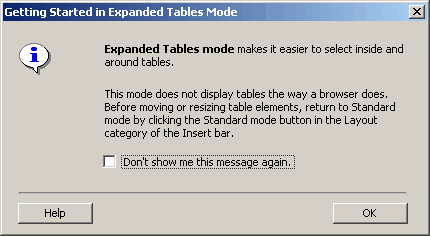
How the table appearance changes
For the following examples, we created a table in Dreamweaver's design view that is 3 rows and 3 columns, and has cellspacing, cellpadding and border all set to "0". Such a table will look like the screenshot below while viewed in Standard mode.
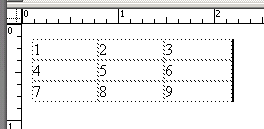
This same table will look like the screenshot below in Expanded Tables mode.
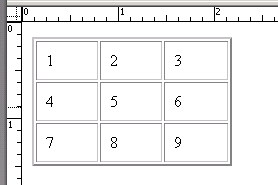
When you preview this page in a browser, you will see that the browser's display resembles the table in Standard mode , rather than Expanded mode. However, the Expanded Table mode does allow you to easily highlight or modify the contents inside the cells.
Home | Audio | DIY | Guitar | iPods | Music | Links | Site Map | Contact