Home | Audio | DIY | Guitar | iPods | Music | Brain/Problem Solving | Links| Site Map
This work is licensed under a Creative Commons License.
Teaching Song Form
By Michael Fein
Nov 1, 2004 12:00 PM
The Electronic Musician
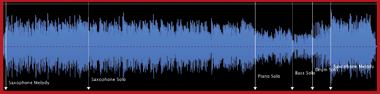
FIG. 1: An audio-editing program is great for teaching students to identify forms of jazz standard such as Charlie Parker’s “Confirmation.” Starting with a stereo file, the students use the Markers feature in the editing software to visually identify each 5- to 10-second section. |
Digital audio software offers an innovative way to teach students music in a computer or MIDI lab. Each student station requires a computer, one software program, and a pair of headphones. Any secondary student can succeed with these projects; my students' experience levels range from little to no formal music training to top performers in band and chorus.
CHOOSING AN AUDIO EDITOR
I have found that 2-track audio-editing programs (waveform editors) work best with my high-school students. These programs offer great editing capability without the many buttons, sliders, and windows found in multitrack audio programs and digital audio sequencers.
I use BIAS's Peak LE in an eMac-based lab, but all of the lesson ideas presented here could be executed using other Mac programs or on a Windows-based computer with programs such as Sony Digital Pictures' Sound Forge Audio Studio 7.0 (formerly called Screenblast Sound Forge). Both products are a great value at under $100 per computer station. If you're looking to outfit a lab, you will get even better prices by buying in bulk.
Another option is Audacity 1.2.2. This free program is available for Mac OS 9 and X and Windows (as well as Linux/Unix). Audacity lacks some of the more advanced editing features of Peak LE and Sound Forge Audio Studio, but it's hard to argue with free. You aren't limited to these three programs, by any means; we will mostly need to use markers and fades — features that most 2-track audio editors provide.
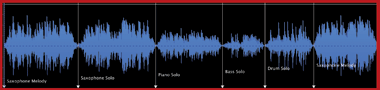
FIG. 2: Having selected a half-dozen favorite song segments, the students can use the Delete and Fade commands to rearrange the piece and make the sections flow together smoothly. |
Through the following projects, students will learn about musical form and digital audio editing. For each project, I provide students with clear step-by-step procedures, a grading rubric, and a prepared file to manipulate. You can download all project materials except the audio files (due to copyright restrictions) at the MET Web sitewww.metmagazine.com.
BEFORE THE MUSIC
Before looking at music examples, students must understand the audio program's basic editing functions and the concept of form. My first activity requires students to rearrange a speech. Materials for this exercise are found in Web example 1.
- Search the Web for famous movie quotes. I stumbled upon a hilarious clip of Dr. Evil, the villain in the Austin Powers movies.
- Import the clip into the waveform editor and mix up the speech so that it's out of order.
- Copy this prepared file to each computer's hard drive and provide students with a transcript of the actual speech.
- Students then fix the form, using basic editing functions (cut, copy, paste, delete).
- As an extension, students can compose their own speech by carefully editing individual words together, creating an entirely new form.
CLOSE ENOUGH FOR JAZZ
My second activity asks students to identify the form of a jazz standard and create an edited version of the tune. (You can vary this idea by using pieces from different genres.) I focused on “Confirmation” by Charlie Parker and created a Microsoft PowerPoint presentation about jazz, Bird, and improvisation (see Web example 2). I also included information about the structure, or form, of a typical jazz tune. I describe it as a sandwich: melody (the bread) on both ends with solos in between (the peanut butter and jelly). Here are the steps:
- Copy “Confirmation” to each computer's hard drive.
- The students use markers in the waveform editor to visually identify each section (see Fig. 1).
- Once students identify the parts, they choose a favorite piece from every section, using their aesthetic understanding of music.
- Students use the Delete and Fade features to make these six favorite sections flow together smoothly (see Fig. 2).
ADVANCED FORM AND ARRANGING
For my final activity, students become arrangers, as they digitally create a new form for a song. Prepare a PowerPoint presentation focusing on elements of popular-song form. Define keywords such as “chorus,” “verse,” “bridge,” “intro,” “coda,” “interlude,” and “solo” (see Web example 3).
- The students provide a song of their own choice and import it onto the computer.
- They analyze the song, using markers in the waveform editor.
- Next, the students compose a new form for the song and digitally rearrange the audio parts. For example, they can create a new arrangement by moving the coda to the beginning, swapping verses, or fusing two choruses together. Advanced students can make use of the waveform editor's effects-processing plug-ins (assuming that the program supports plug-ins) and other higher-end capabilities to expand their sound palette. Students who are less advanced can focus on the basics of arranging and of form. Materials for this exercise are found in Web example 4. You might also want to create a quiz, such as the one in Web example 5, to go along with this lesson.
HAVE FUN
Audio-editing software offers an entertaining and powerful tool for teaching musical form through these hands-on projects. Your students will love to manipulate sound using the computer.
Michael Fein teaches music technology and instrumental music for the school district of Haverford Township in Havertown, Pennsylvania. You can contact him at mfein8@verizon.net.
Product Contacts
Audacity http://audacity.sourceforge.net
BIAS (Berkley Integrated Audio Software) tel. (800) 775-BIAS or (707) 782-1866; email sales@bias-inc.com; Web www.bias-inc.com
Sony Pictures Digital Media Software tel. (800) 577-6642 or (608) 204-7680; email customerservice@sonicfoundry.com; Web mediasoftware.sonypictures.com
Home | Audio | DIY | Guitar | iPods | Music | Links | Brain and Problem Solving | Site Map | Contact