Home | Audio | DIY | Guitar | iPods | Music | Brain/Problem Solving | Links| Site Map
This work is licensed under a Creative Commons License.
Using the iPod on Multiple Computers
Now that everyone has an iPod, using multiple iPods on the same computer is a common household occurance. There are a couple different methods that will enable you to use more than one iPod on the same computer. Pick the method that best fits your situation.
Requirements:
- Any computer with iTunes installed
- Two or more iPods
| NERD NOTE: iTunes is compatible with computers running Mac OS X, Windows 2000, Windows XP, Windows Server 2003, and Windows Vista operating systems. Apple have also developed a version which runs on mobile phones such as the Motorola ROKR and Motorola SLVR. |
The Multiple Users Method
Does the whole family share the same computer? If everyone in the family has separate user accounts on the computer, then as long as they login as themselves, they will have their own iTunes Library. This is useful if everyone has different musical tastes; each person gets to maintain his or her own personalized iTunes music library, and can customize the iPod with his or her music.
Creating Multiple User Accounts with Mac OS X:
- Log into your computer using an account with Admin access.
- Click on the Apple in the top left of the menu bar and select System Preferences.
- Click on the Accounts icon.
Before you can make any changes, you will have to unlock the system. Click on the lock and type in the admin password for your computer.
To make a new account, click on the "+" symbol. This will bring up a window where you can fill out information about the new user including a long and short name, password and password hint. Repeat this step and create as many users as you need.
- Once you've created multiple user accounts, you will need to give these users ways to access their accounts. Click on the Login Options button. A screen with several options should be displayed.
- You should enable "fast user switching" to allow users to switch to their account when the computer is already on.
- Turn off "Automatically log in as" and turn on "List of users" under the "Display login windows as"section. This will allow users to login to their account when the computer is turned on.
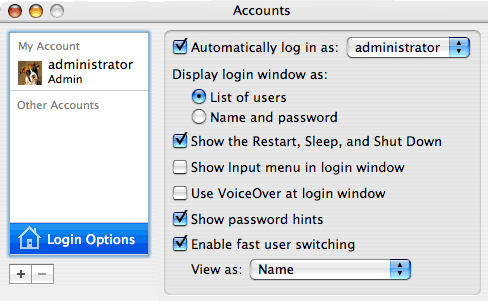
- Now each user can login to their own account, customize their iTunes Library to their specific tastes and maintain their own iPods.
Creating Multiple User Accounts with Windows:
Because there are so many versions of the Windows operating system, it is difficult to write a simple tutorial that would cover all variations. However, if you look in your computer's Help documentation, there is information on how to set up additional user accounts on your specific machine. To locate this information, do the following:
- Click the Start Menu, and then point to Help or Help and Support.
- Enter "new user" in the Search field.
- Press Return.
The One User with Many iPods Method
Do you own multiple iPods and want to manage them on the same computer? You can set iTunes to update each iPod with only certain playlists. For example, you could just have your "Workout Mix sync with your iPod Shuffle, but all your other music and videos sync with your iPod VIdeo. If you have an iPhone, you can select individual movies you want to sync.
Here's how to setup multiple playlists for your iPods:
- Create a new iTunes playlist for each one of your iPods. This may be a good opportunity for a Smart Playlist.
- Configure the iPod Options in iTunes so that each iPod only gets updated with a specific playlist.
"I have all the songs from the library I want, some of which overlap with my wife's, saved into a single playlist. I have all the songs my wife wants on a separate playlist. If you select all songs in the library and uncheck them, nothing will write onto the iPod under AutoSync. BUT, if you then click on the correct playlist, select all songs and check selection, they will be checked both in the playlist AND in the library. Switch the correct iPod to AutoSync and, poof, you can AutoSync your iPod with only the checked songs. Repeat the procedure with the other playlist and you can AutoSync two iPods on the same computer. A couple extra steps (and a little extra attention so there's no disco on my iPod) and we're both happy." ~ tregan
Home | Audio | DIY | Guitar | iPods | Music | Links | Brain and Problem Solving | Site Map | Contact