Home | Audio | DIY | Guitar | iPods | Music | Brain/Problem Solving | Links| Site Map
This work is licensed under a Creative Commons License.
Audio Hijack turns your Mac into an audio ripping recorder du jour. Literally, any audio you hear on your computer can be recorded with Audio Hijack. Like the theme song to that new computer game you just bought? No problem, hijack it. Hear some cool sound effects on a website? Then hijack it. Get the idea? It gets better. Audio Hijack can be completely automated. WIth the help of Audio Hijack, your Macintosh can automatically record any online streaming audio feed and transfer it to your iPod. Audio Hijack does all the dirty work for you. It'll record it, convert it to an mp3 or AAC file, and even add it to your iTunes library automatically! That's not even the best part. The timer feature allows you to set all this up ahead of time (like a TiVo) so you can record what you want, when you want it.
SET UP
FIND CONTENT
|
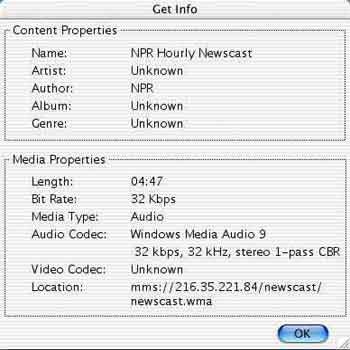 click on image for a larger view click on image for a larger view |
GET THE STREAM LOCATION With the stream playing (or at least open), and Windows Media Player the active application, select File > Get Info from the menu bar. Towards the bottom of the dialogue box that opens, you will see a "Location" description. Write this down or memorize it if you are good at that kind of thing. Unfortunately, you cannot just select and copy it. Once you have your desired stream location, hit OK and QUIT Windows Media Player. The stream location for NPR is mms://216.35.221.84/newscast/newscast.wma. If you click on this link now, your web browser will open Windows Media Player and should start playing NPR's live audio stream. |
SCHEDULE A HIJACKING From the menu bar, go to File > New Preset. You now have an Untitled Preset window with four tabs: Target, Timer, Recording and Effects. TARGET: Fill in the title as "NPR News." Then under Application, hit Select and navigate to Windows Media Player on your computer (picture bottom left). Select Choose. In the bottom box under "Open URL/File/Apple Script", input the streaming audio location that you wrote down from Windows Media Player (picture bottom right). |
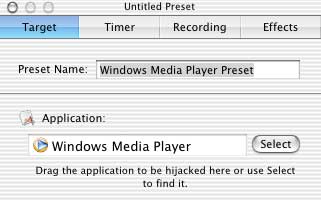 |
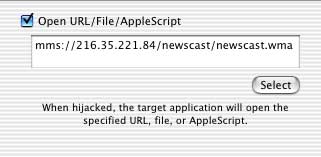 |
TIMER: Now let's set up a timer so your computer will automatically record the audio stream while you're doing other things (like watching "Real World 38: Bamburgers Dept. Store"). Select the Timer Tab and click the "Enable Timer" checkbox at the top. Also make sure to select Monday - Friday for the recording days. Next, you need to select the time you want Audio Hijack to start recording. Since I wake up at 6am, I have Audio Hijack start recording at 5am. This way my NPR newscast is finished before I even get out of bed. In this example, I input "05:00:00" for my start time and "06:00:00" for my end time. Make sure the Record tab is checked and also check off the Quit Target box as well. This option will Quit Windows Media Player once it's done recording.
|
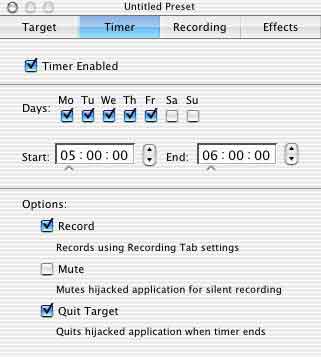 click on image for a larger view click on image for a larger view |
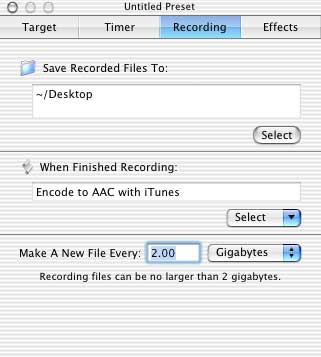 click on image for a larger view |
RECORDING: Navigate to the Recording tab. You need to save your raw files somewhere. I like to save my files to the Desktop. You can do this by choosing the Select button and then navigating to the Desktop. Next I want to tell Audio Hijack to convert the NPR newscast to an AAC file once it's done recording. Doing this will reduce the file's size, AND add to iTunes so I can put it on my iPod. Under the drop down menu, choose "Encode to AAC with iTunes". |
Now you should see this window.
TEST YOUR HIJACKING
If you want to test your preset, hit the "Hijack" button at the top of the queue. Windows Media Player should open and your stream should play. The black audio meter [Levels] in the upper right hand corner of the queue notifies you that it is recording. If you want to record it, hit the "Record" button. If you are happy with the results but don't want to save it to your computer, hit the "Release" button. An AIFF file will appear on your desktop (if you chose to save it) and iTunes will automatically convert it to an AAC file.When iTunes is done converting it, feel free to trash the AIFF file on your Desktop. You will no longer need it and it will only take up valuable disk space. iTunes has already created a duplicate copy in AAC format and saved it in your iTunes Library.
TIPS:
- Audio Hijack will not run unless it is open.
- Audio Hijack cannot hijack audio from an application if that target application is already open. You can set Audio Hijack to automatically quit the target application when it is done hijacking.
- Raw AIFF files can clog hard drive space. Remember to delete those nasty uncompressed files.
So that's it! You've set up a timer enabled preset and have learned how to save any audio emitted from your computer to your hard drive. Test it out with ANY application from your favorite game, to the Finder. Once iTunes possesses the newly created mp3 or AAC, it's as simple as dragging it to your iPod.
If you've followed this tutorial and scheduled Audio Hijack to grab NPR's newscast everyday, congratulations! Now, at work, you'll appear to be somewhat in touch with the rest of the world. And who do you have to thank for all this? Just a low priced sound ripping application called Audio Hijack and little old me. Happy hijacking!
Home | Audio | DIY | Guitar | iPods | Music | Links | Brain and Problem Solving | Site Map | Contact