Home | Audio | DIY | Guitar | iPods | Music | Brain/Problem Solving | Links| Site Map
This work is licensed under a Creative Commons License.
Copying Content from your iPod to your Computer - The Definitive Guide
Third-Party Software—The More Sophisticated Options
Join iLounge for free and get even more free information.
By Jesse David Hollington
Contributing Editor
Published: Wednesday, May 14, 2008
For those who are not comfortable working within the depths of their iPod’s file system, there are fortunately a number of other more user-friendly solutions that can be used to accomplish the same thing in most cases. Although some of these applications do little more than copy the music files from the iPod back to your computer, some of the more advanced options also provide the capability of recovering additional information from the iPod database such as playlists, ratings and play counts.
Some of these applications also function as full-featured iPod management tools and can be used in place of iTunes for basic music management. Others are primarily dedicated to the purpose of recovering data from the iPod back to your computer and/or iTunes library.
One important thing to keep in mind is that as of iTunes 7, a number of changes have been made in how data is stored in the iTunes database itself and on the iPod. Further, even incremental versions within the iTunes 7 family have made changes in this regard. As of this writing, iTunes 7.3 has been out for less than two weeks, and although most third-party software authors have been relatively proactive about updating their software for iTunes 7.3, not all applications have yet been updated. It is always recommended to confirm compatibility with the version of iTunes that you are using to ensure that a given third-party tool will work as expected.
Below is a summary of some of the third-party tools available to copy and/or recover music from an iPod (click for larger view):

- Compatibility - This indicates which models of iPod the application supports. Applications compatible with the 2007 iPod classic and iPod nano (video) are also compatible with all older models of iPod.
- iTunes Import - This refers to the ability of the application to import recovered tracks directly into your iTunes library. “Manual” indicates that the application in question does not perform the iTunes import directly, but instead creates an XML file that you can import manually using File, Import within iTunes.
- Playlists - Indicates if the application is capable of recovering playlists and their content from the iPod and restoring them to the iTunes library. Note that some applications do this in a single recovery step, while others require a separate process be run in order to do this.
- Ratings - Indicates if the application is capable of recovering ratings for each track from the iPod and restoring them to the iTunes library.
- Play Counts - Indicates if the application is capable of recovering Play Counts for each track from the iPod and restoring them to the iTunes library.
- Last Played - Indicates if the application is capable of recovering the Last Played date and time for each track from the iPod and restoring them to the iTunes library.
- Standalone - Indicates if the application is designed to be run from the iPod itself, without requiring installation on the host computer or integration with an iTunes library. This is not intended to indicate if an application could be tweaked to run from the iPod, but rather if the application is designed specifically for this purpose, and can therefore be easily setup to do so. Applications that can run standalone from the iPod can be particularly useful when transferring music between different computers, some of which may not even have iTunes installed.
As of this writing, there are still no third-party tools presently available that will recover the new “Skip Count” and “Last Skipped” metadata that was added in iTunes 7 in the fall of 2006.
What follows is a brief summary of each of the applications listed above:
|
CopyTrans (formerly CopyPod) |
CopyTrans (formerly CopyPod) is a tool designed with one very specific purpose in mind: To copy, recover, or backup your iPod content onto your computer, and it does this exceptionally well. This was one of the first Windows utilities available that could actually recover almost all of the important metadata from the iPod database such as playlists, ratings, play count, and last played times, making it one of the more full-featured iPod recovery solutions.
CopyTrans provides options for simply copying your iPod content back to a directory on your computer, optionally writing an iTunes XML file in the process that can be manually imported into iTunes, or it can handle the entire iTunes import process for you, bringing back all of your ratings, playlists, play counts, and last played dates, essentially restoring a completely lost iTunes library to most of its former glory.

Although this application is not free, if you are in a situation where you need to recover your entire iTunes library and the additional metadata is important to you, this solution is well worth the price tag, as there are few other Windows applications available that perform this task nearly as comprehensively or easily as CopyTrans.
The recovery process is generally as simple as selecting the tracks that you wish to recover, and then clicking either the “iTunes” or “Folder” button to choose where you want to send the recovered tracks:

When selecting “iTunes” as the destination, CopyTrans will first transfer all of the music back from the iPod to your computer, and then subsequently perform an import into your iTunes library automatically, recreating and updating all relevant playlists in the process.


CopyTrans can also be very useful as an incremental backup solution for those who manage their iPod manually and load content from more than one computer. A quick run of CopyTrans on the primary computer can be used to backup all metadata to a master iTunes library or a folder, only copying those tracks that don’t actually exist in the destination location.

As a complete library recovery and backup solution, CopyTrans is well worth its $20 price tag. However, if your primary concern is just getting the media files themselves back, and you’re not overly concerned about the other advanced metadata such as ratings, play counts, etc., then there are a number of alternative free solutions available to perform these more basic functions.
 |
iGadget (formerly PodPlus) http://www.ipodsoft.com Mac/Windows, $15, 15-day trial available |
From an iPod recovery point of view, iGadget is not particularly exceptional, however it offers a number of additional iPod features that may be worth a look for some, including the ability to sync up-to-date RSS feeds, weather forecasts and even local gas prices onto your iPod, and the ability to use any empty space on your iPod to backup/sync files from your computer.
The actual media transfer and playlist transfer features are relatively straightforward, however a two-step process is required to recover both music and playlists, with separate functions to transfer songs and transfer playlists.

iGadget can be used to simply transfer songs to your hard drive, or you can have it automatically add the transferred songs to iTunes.

The playlist transfer function is fairly straightforward: Simply choose a playlist and select the “transfer” button. It should be noted, however, that this only transfers the playlist itself, and not the tracks in the playlist. The contents of the playlist will only be updated if the tracks already exist in your iTunes library. Therefore, a complete recovery will require two steps—the first being to run “Transfer Songs” to recover your music, followed by a “Transfer Playlists” step to recover the inpidual playlists.
It should also be noted that although iGadget is available for both Mac and Windows, this does not appear to be a direct cross-platform port, as there are some noticeable differences between the two versions. While the Mac version is a 15-day trial with no other restrictions, the Windows version trial seems to have more stringent usage restrictions, such as being able to only transfer one song at a time. The Windows version also does not update the iTunes metadata as part of the transfer process, requiring an additional “Update iTunes Information” step to transfer the additional metadata:


Further, the Windows and Mac versions are both sold separately, so this would not be a practical solution for somebody looking to move data between both platforms.
That having been said, iGadget does do a very good job of recovering all of the extra rating and play count metadata into iTunes, and the additional features it offers may make it a more attractive option for the price tag. It is not, however, nearly as well-suited as the more dedicated options for one-button recovery of an iTunes library or regular backups of iPod content.
 |
iPod.iTunes http://www.crispsofties.com Mac, $40, limited trial available |
iPod.iTunes is a program that is designed to provide a number of synchronization options between your iPod and iTunes. In addition to the standard recovery of data from an iPod, it can also provide synchronization in the other direction—from iTunes to the iPod, but only adding new files, rather than removing those that do not exist in the iTunes library. Further, this tool also provides a very effective means for comparing content between the iPod and iTunes libraries.
Ultimately, this is a solution intended for those who would prefer to manage their iPod manually, but still be able to perform comparisons and selective synchronization of content between an iTunes library and iPod.



From an iPod recovery point of view, iPod.iTunes works more or less as expected, but compared to the alternatives, the price tag may be a bit excessive for somebody who is just looking to recover their iPod data back to their computer. Further, while complete reverse-synchronization is fairly straightforward, recovery of selected data is a two-step process similar to that found in iGadget, with a first step to recover selected music files, and then a second step required to recover selected playlists.
 |
iPodAccess http://www.findleydesigns.com Mac/Windows, $20, limited trial available |
iPodAccess is a cross-platform application designed to perform basic iPod recovery tasks. It can recover all of the relevant metadata, as well as rebuilding playlists through a separate “Clone” feature, and you can choose whether to import this information directly into your iTunes library, or simply copy or backup your iPod tracks to a file/folder structure.
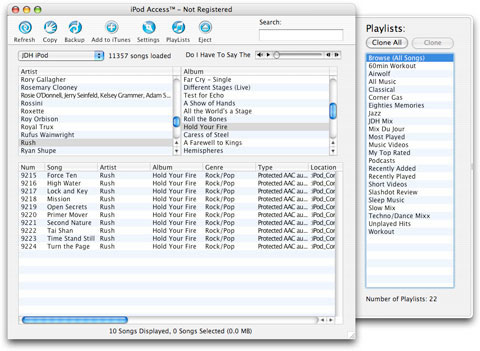
It has the additional advantage of being able to try and recover information from an iPod database that has been damaged or corrupted.

Note that this feature is not compatible with the iPhone or iPod touch, however, due tot he different sync protocols that are being used. Fortunately, issues of database corruption on non-jailbroken iPod touch or iPhone devices should be relatively uncommon.
Although iPodAccess lacks some of the more advanced features of other similar products, it does have the advantage of being available for both the Mac and Windows platforms. Some of the more advanced recovery features may be useful as well in the event of a seriously damaged iPod database, however the trial version does not allow even basic access to this mode, making it difficult to determine if this particular tool would work in a specific situation without actually purchasing it. A trial version mode that could actually indicate if tracks could be successfully recovered and how many would probably be a much more practical approach for helping people to discover whether or not this tool would be suitable for this purpose.
 |
MegaPhone (formerly iPhoneDrive) http://www.ecamm.com Mac, $20, trial available |
MegaPhone (formerly iPhoneDrive) is a tool specifically designed with the iPhone in mind, and like iGadget provides a more comprehensive feature-set than mere media recovery.
As a media recovery tool, it is rather basic, providing only the ability to copy tracks from the iPhone and optionally import them into the iTunes database. No metadata is restored in this process, and there is no option to recreate playlists.

MegaPhone could be a useful solution for those who might want to purchase it for its other features, but it falls short of most dedicated iPod recovery tools.
 |
Music Rescue (formerly PodUtil) http://www.kennettnet.co.uk Mac/Windows, $20, trial available |
Music Rescue, formerly known as PodUtil, is still one of the staples of basic iPod data recovery, although it does not yet provide support for the iPhone or iPod touch.
Music Rescue’s main advantage is its ability to be carried around on a traditional iPod model and its excellent cross-platform support. The Windows and Mac interfaces are virtually identical, and the iPod license actually installs both the Windows and Mac versions on your iPod, so you can easily use it to copy music from your iPod on either a Windows or Mac platform (assuming that your iPod is formatted for Windows).

It is very simple to use on either platform, while also sporting some more advanced features, such as sorting presets and selection rules.
Music Rescue also supports recovery of the rating and play count data and related playlists, unfortunately, however it does not recover the “Last Played Date” information.
Sorting presets are used to define where recovered music is stored (based on the internal database and tag information), and provides an extremely flexible set of options in this regard, even allowing metadata like ratings and play counts to form part of the naming structure (even though this data cannot be directly imported into iTunes as of yet).
Further, sorting presets can be used to determine whether tracks are added to the iTunes library after copying, and whether playlists are rebuilt in the process.

Multiple presets can be defined for different purposes, and simply selected from the drop-down menu at the bottom of the main screen prior to actually performing a copy.
To copy tracks from your iPod, simply select the tracks you want to copy by placing a checkmark beside each, choose the destination folder from the “Copy to” entry at the bottom of the screen, and click the “Copy” button.

The selected tracks will be copied to your computer, and imported into iTunes if the current preset is configured to do this. Further, if you have configured the preset to rebuild playlists, a dialog box will come up, prompting you as to which playlists you want Music Rescue to create for you.

In addition to selecting tracks manually, Music Rescue can also select tracks based on user-defined rules, similar to those used in Smart Playlists. These can be done either as a one-time quick ruleset, or a more complex defined ruleset that can be saved and reused:

Although not as full-featured of a recovery tool as some of the other options, Music Rescue is nonetheless a very useful tool for those who want to copy music from their iPod to their computer more selectively and aren’t considered about the “Last Played Date” information. Music Rescue is especially useful for its ability to be carried around on your iPod, making it a very useful solution for recovering content from your iPod to more than one computer—even between Mac and Windows platforms.
 |
SenUti http://www.fadingred.org Mac, Free (DonationWare) |
SenUti is a free tool that provides a very effective means of iPod recovery for those who aren’t necessarily concerned about a completely automated full-recovery solution or other advanced features.
Using SenUti is extremely straightforward. When opened, it shows a summary of your iPod content, as well as a collapsed listing of your iTunes playlists. Music can be recovered either by selecting it and pressing the “Transfer” button, or by dragging-and-dropping it into the iTunes heading on the left. Playlists are recovered by dragging and dropping them from the iPod listing to the “iTunes” section.
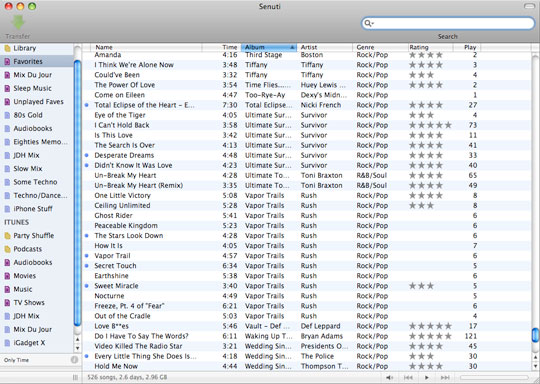
SenUti lacks many of the advanced features of its commercial competition, such as smart syncing of metadata or the building of complex rulesets, but it has the major advantage of being a free solution. Additionally, the current beta version provides preliminary support for the iPhone and iPod touch.
| SharePod http://sharepod.sturm.net.nz Windows, Free |
On the Windows side, SharePod provides a free basic iPod management solution that will also allow for the recovery of playlists and ratings, although metadtata such as play counts and last played dates are not recovered. Further, SharePod does not handle the process of importing this data into iTunes automatically, instead creating an XML file in the target directory that can be imported manually via iTunes’ File, Import function.
Using SharePod for iPod recovery is fairly straightforward. Simply select the tracks and/or playlist that you wish to recover, and click the “Copy to PC” button.

SharePod will prompt you for which directory to recover these tracks to, and how you want these tracks to be named. You can select from several pre-sets using the drop-down box, or you can type in your own format, using some of the basic tags such as Artist, Album, and Track Number.
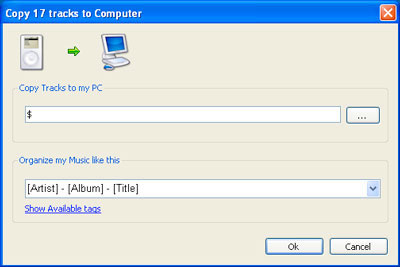
Once you’ve specified the directory and the naming format, SharePod will copy all of the tracks to the destination folder. A file named “SharePod_iTunes_Import.xml” will also be created in the destination folder. This file can be imported into iTunes using the File, Import function to add these tracks to your iTunes library, along with their playlist and rating information.

Like SenUti, SharePod does not provide the same robust recovery solutions and advanced features as its commercial counterparts, but can still be an effective method of handling recovery of basic data from an iPod, and has the major advantage of being a free solution.
 |
TouchCopy http://www.wideanglesoftware.com Mac/Windows, $20, trial available |
As the name implies, TouchCopy was designed primarily to support the iPod touch and iPhone, although it also provides support for traditional iPod models as well.
TouchCopy provides a very straightforward interface similar to that found in other applications.

The ability to transfer either to a folder on your computer or directly to iTunes is provided, as well as a basic “Search” feature and one-touch button to backup your entire iPod music library.
TouchCopy can recover media content either selectively or en masse, and provides support for recovery of playlists and rating and play count metadata. Note that as with some of the other solutions, support for recovery of the “Last Played Date” is missing here also.
TouchCopy also provides the ability to playback your media content directly from your iPod or iPhone, as well as the ability to recover other types of content from traditional iPods such as calendars, contacts, photos, notes and even iPod Games. Note that this latter option is largely redundant for those who are using iTunes, however, since at the present time, iPod Games can only be purchased from the iTunes Store, and iTunes’ own built-in “Transfer Purchases” option will recover all iPod Games along with other purchased content.
 |
YamiPod http://www.yamipod.com Mac/Windows/Linux, Free |
The final tool, YamiPod, is actually a more fully-featured iPod content manager than a recovery tool per se, but it allows for tracks to be copied from the iPod back to your computer, and allows for limited support for recovering playlists back into an iTunes library.
It is far from the most full-featured solution available, but has the advantages of being a free, cross-platform solution that can be carried on the iPod itself. Further, a Linux version is available for those users who might want to recover their iPod library back to a computer running Linux.
Note that at the present time, YamiPod is only supported on iTunes v7.2. Using it with an iPod that has been synced to a newer version of iTunes produces a notification dialog advising you that it may not work as expected.

YamiPod’s interface is somewhat more complicated than many of the other options, and if you are looking primarily for an iPod recovery tool, YamiPod is not necessarily the best first choice for this specific purpose unless you are in search of a free cross-platform solution, or a solution specifically for Linux.

Photo Recovery
As mentioned earlier, the recovery solutions discussed thus far actually only provide recovery of audio and video content from the iPod. Unfortunately, photo storage on the iPod works very differently from the way that audio and video files are stored. Therefore, the recovery of photos from an iPod requires a different approach.
The best way to copy or recover photos from an iPod is to ensure that the full resolution photos were stored on the iPod in the first place. This can be done by selecting “Include full-resolution photos” in the iTunes Photos tab for your iPod:

If this option is selected, iTunes will transfer an original copy of each photo to the iPod, stored under the Photos/Full Resolution folder, which can be accessed simply by going to the iPod using Windows Explorer or Finder. The photos in this folder will be organized into sub-folders by Year, Month, and Date, but will retain their original file names unless conflicts exist.
The major advantage to storing the full-resolution photos, as the name implies, is that these are exact copies of the original photos, simply placed on the iPod by iTunes in the same way as if you had copied them there yourself.
Unfortunately, the photos that are used for display purposes on the iPod are actually pre-resized by iTunes before being transferred to the iPod. With a fifth-generation iPod, the maximum resolution stored on the iPod is approximately 720x480—an image suitable for TV display. Since the iPod nano does not have a TV display feature, the maximum size of image stored on an iPod nano is actually only 176x132—the resolution of the iPod nano screen.
Therefore, if you have not chosen to store full resolution photos when you originally transferred your pictures, the quality of those images that may be recovered from the iPod itself may be far too small to be of any practical use, particularly on an iPod nano.
In the event that you do need to recover photos from the internal iPod photo databases, there are a couple of tools that can be used to do this.
On Windows, the makers of CopyTrans also have a “CopyTrans Photo” tool ($20, Windows, 30-day trial available, http://www.copytrans.net). This can be used to recover the various resolutions of photos stored on the iPod either inpidually or en masse. The application works much like many photo management applications, providing a thumbnail view of the photos stored on the iPod, organized by album.

Even if you have chosen to store the full resolution photos, CopyTrans Photo can offer certain advantages in that it reads the iPod’s photo database to organize the full-resolution photos by the album or folder that they were originally loaded from. This is often a more reasonable way to recover photos than browsing through the YEAR/MONTH/DAY folder structure in the iPod’s “Full Resolution” directory.
If you do not have the corresponding full-resolution photos stored on the iPod, CopyTrans Photo will advise you of this with an icon in the bottom-right corner of each thumbnail that is missing its full-resolution photo:

Recovering the photos in CopyTrans Photo is as simple as dragging the photos you want to recover to the panel on the right-hand side, clicking the “Backup” button, and choosing a folder to store the recovered photos in.
The target directory will contain the full resolution photos (if available), and then four subdirectories for the four thumbnail resolutions that are normally stored on the 5G iPod.

Note that if you’re recovering photos from the iPod nano, the “Big Thumbs” and “Small Thumbs” directories will be empty, as the Nano does not store photos in these particular resolutions.
You can specify which photo sizes you want to retrieve as well as other configuration settings from the “Settings” tab:

The makers of iPodAccess have also provided an iPodAccess Photo tool that is available for both Mac and Windows users ($13, trial available, http://www.findleydesigns.com). This works in much the same way as CopyTrans Photo in principle, displaying a list of albums and a series of thumbnails. Inpidual albums or pictures are selected for copying by placing a checkmark beside the images you want copied and clicking the “Copy” button.

The trial version is fully functional, but will add a “Findley Designs” watermark to each photo, as shown above.
A Word on iPod Games
Since all of the Games presently available for the fifth-generation iPod are only sold through the iTunes Store, at present the best way to recover these back into iTunes is via the “Transfer Purchases” feature described earlier in this article. The “Transfer Purchases” function works for all purchased content, including iPod Games, and will in fact transfer them back to your iTunes library and repackage them as iTunes expects to find them, where they are actually stored in a slightly different format from how they are stored on the iPod.
Conclusions
Although it is useful that Apple has provided a method in iTunes 7 to copy purchased content from your iPod back to your computer, it is doubtful as to whether iTunes will ever provide any more advanced features to facilitate copying music back from an iPod. Fortunately, there are always third-party developers willing to fill the gaps and provide this much-needed functionality.
Unfortunately, with Apple’s newer devices like the Apple TV and iPhone, it appears that the ability for third-party developers to provide these types of tools has become more restricted. The Apple TV synchronizes over a network connection, providing no possible interface to access it without physically disassembling the unit to access the hard drive, and the iPhone lacks any kind of user-accessible “disk mode” at this point in time. Whether or not this functionality will be provided in the future is unknown, nor is there any indication of whether or not future-generation iPods will follow the same approach.
In closing, it should be stated that although many third-party developers provide extremely useful tools for recovering your iTunes library from your iPod, these should never be depended upon in the place of real, tangible backups of your iTunes music library, particularly for content such as purchased music that is difficult to replace. Future versions of iTunes and iPod firmware updates have the potential to affect the ability of these tools to function, and although most third-party developers are very diligent at providing updates, there is always the possibility of a window of time between an iTunes update and the necessary third-party software updates that will follow. Good, regular backups of your iTunes library to CD/DVD media or an external offline hard drive is always the best option.
Home | Audio | DIY | Guitar | iPods | Music | Links | Brain and Problem Solving | Site Map | Contact