Mac OS: Trashing the Preferences
At some point in time an application may start acting buggy. Whether its using text in Photoshop or the media went offline in Final Cut Pro, the safest and usually most effective way to take care of the problem is to delete your Library Preferences.
As soon as your application starts to have problems and acting buggy, you should try to save all of your work. After you save you must quit the application...use Cmd-Q, and if this does not shut the application down then use the Force Quit option. Once the application has been shut down you want to open the Macintosh HD in the upper right hand corner.

Macintosh HD
Below is what you will see after clicking on the Macintosh HD. You want to click on your user name as below (Ron.)
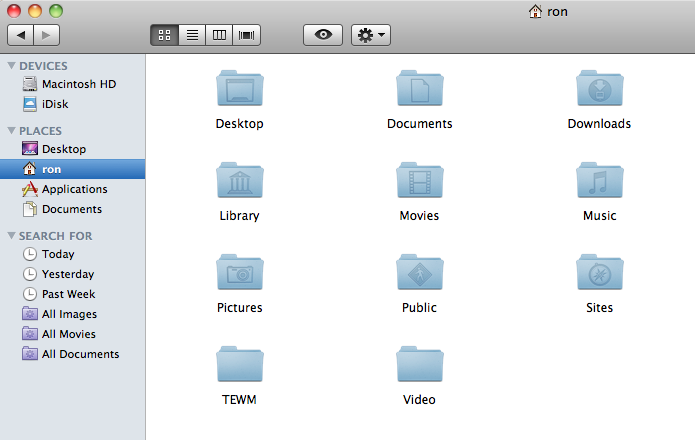
The next thing to do is select the View Columns icon to help browsing through your files easier.
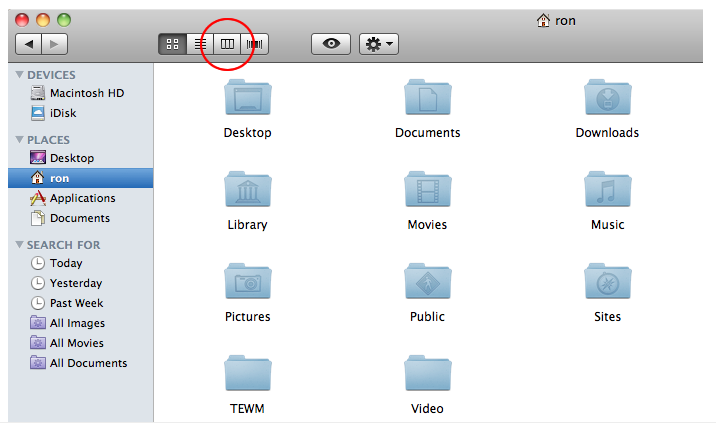
From the Library folder go to Preferences folder. Once in the Preferences folder you can select as many files/folders as you may see fit. Suppose we are having problems with Dreamweaver. Let's start selecting every file/folder that has "Dreamweaver"in the name. You can select multiple files/folders by holding down the Cmd key as you click on your targeted choice. It is critical that you select all of the files/folders with the applications name in it...even the .plist files. Don't worry, you cannot cause any damage in doing any of this. This is NOT like the Windows Registry. All you are doing here is deleting any "preferences" you may have chosen in the past. You may get a bit annoyed by loosing all of your application Preferences, but it only means you can reenter them...assuming you ever set them yourself. The system does set user preferences at a default level the first time you close your application.
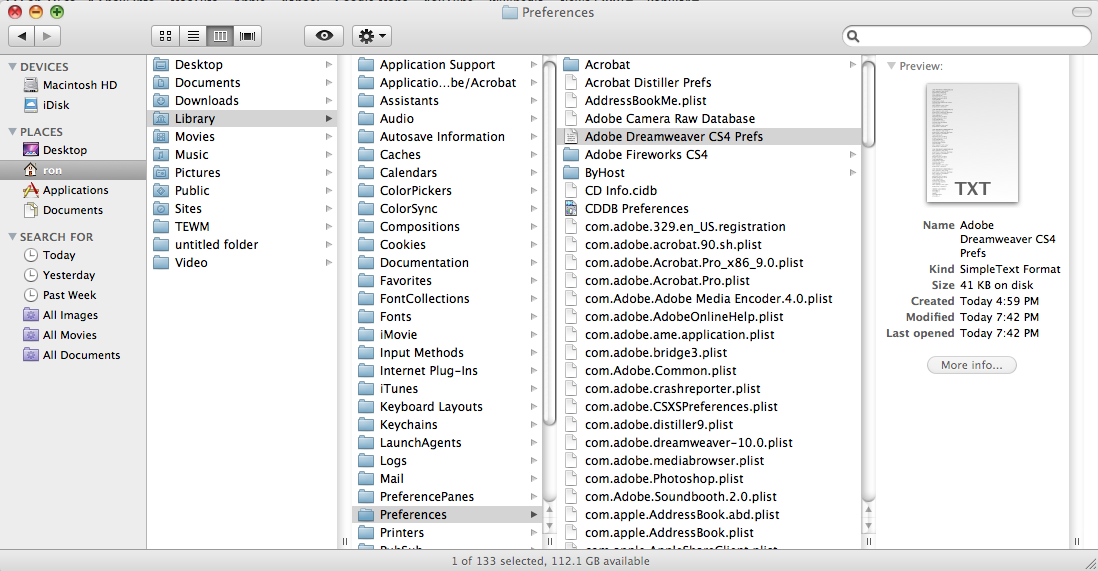
Once you have selected all of the files, then drag them to the Trash.
Now that you have deleted you preferences it is time to open the application. Open it as you normally would. If you continue to have problems, then you may want to go in and check your Preferences on last time just to make sure you did not miss anything. Be sure to close you application first, then start the sequence again. If the problems still continue then you need to start looking at the error reports, if any, that Apple is generating.