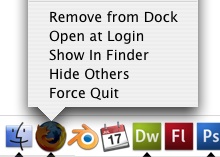Force Quitting Applications
By Thomas Mesquita
There are multiple ways to force quit an application. This tutorial will cover three different ways to force quit an application.
1. Using The Activity Monitor
Open your hard drive folder and go to applications and scroll down until you see Utilities
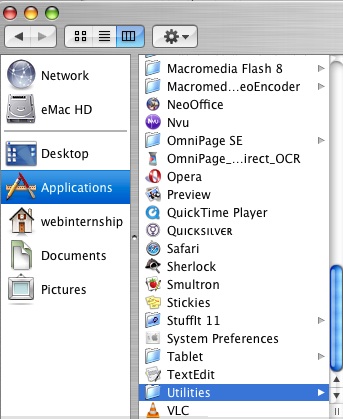
Select the Utilities folder, then at the top of the next list select Activity Monitor and open the application
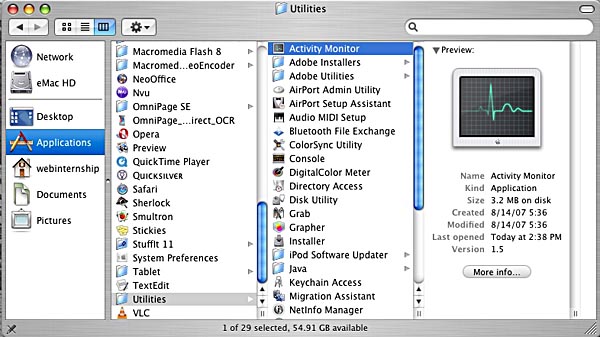
You will see a list of programs running, select the program you wish to stop, then in the upper left corner
click on Quit Process
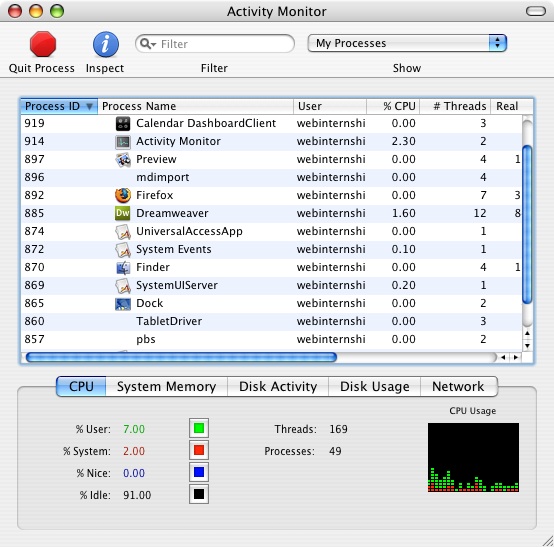
You will be asked if you really want to terminate that program, and click QUIT
2. Using Force Quit
This the same thing as using the Activity Monitor, but with less steps
In the upper left corner of your screen you will see a blue apple, click on it
After the drop menu appears select Force Quit
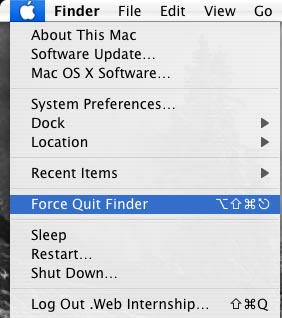
A window will pop up with the current applications that are running
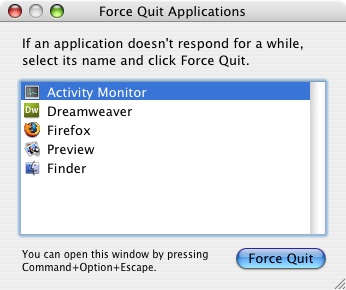
Select the application you want to quit and select Force Quit
You can also press option+⌘+esc to bring up the force quit application window
3. Force Quitting Using The Dock
All you need to do for this method is to scroll over the application's image in the dock that you wish to stop

Press and hold the option key and click and hold on the application until a menu pops up
While still holding the option key at the bottom of this menu select Force Quit