Defining Audio Quality in iTunes
Ron McComb
It is easy to transfer music from a CD to anywhere you want, but before you begin importing your audio you need to make a decision as to what audio codec you want to use...mp3, wma, mp4, m4a, etc. With each codec comes both some good and bad. I approach my conversion with one thing in mind, I want the highest audio quality possible. This being the case, then there is only one choice for me...mp4 or m4a. There is a lot of confusion with these two file extensions, but the bottom line is that they are both the same. m4a provides the highest quality audio: at the iTunes Plus setting you get 256 kbps for stereo at 44.1kHz. The downside of m4a is that the files are larger. If you decide to go with mp3, then you can be assured that your files will be smaller but they will also be of lower audio quality. Once you convert to a mp3, then there is no way to convert it to a higher audio quality and you will be stuck with low quality audio. I advise that you do the following: import all of your CDs using the highest quality AIFF onto an external drive. You can always export to a mp3/mp4 format latter.
Here are the audio codecs available on iTunes:
AAC Encoder: Advanced Audio Coding (AAC) is at the core of the MPEG-4, 3GPP and 3GPP2 specifications and is the audio codec of choice for Internet, wireless and digital broadcast arenas. AAC provides audio encoding that compresses much more efficiently than older formats, such as MP3, yet delivers quality rivaling that of uncompressed CD audio.
AIFF Encoder: Audio Interchange File Format (AIFF file) The audio data in a standard AIFF file is uncompressed pulse-code modulation (PCM). Standard AIFF file is a leading format (along with SDII and WAV) used by professional-level audio and video applications, and unlike the better-known lossy MP3 format, it is non-compressed (which aids rapid streaming of multiple audio files from disk to the application), and lossless. Like any non-compressed, lossless format, it uses much more disk space than MP3 -- about 10MB for one minute of stereo audio at a sample rate of 44.1kHz and a sample size of 16 bits. In addition to audio data, AIFF file can include loop point data and the musical note of a sample, for use by hardware samplers and musical applications.
Apple Lossless Encoder: Apple Lossless data is stored within an MP4 container with the filename extension .m4a. It is not a variant of AAC, but uses linear prediction similar to other lossless codecs such as FLAC and Shorten.
MP3 Encoder: The use in MP3 of a lossy compression algorithm is designed to greatly reduce the amount of data required to represent the audio recording and still sound like a faithful reproduction of the original uncompressed audio for most listeners.
WAV Encoder: Waveform Audio File Format, (rarely also named Audio for Windows) is a Microsoft and IBM audio file format standard for storing an audio bitstream on PCs. It is an application of the RIFF bitstream format method for storing data in “chunks”, and thus is also close to the 8SVX and the AIFF format used on Amiga and Macintosh computers, respectively. It is the main format used on Windows systems for raw and typically uncompressed audio. The usual bitstream encoding is the Linear Pulse Code Modulation (LPCM) format.
Which one and why?
MP3 and MP4 (AAC): File size is compressed with some loss in audio quality.
Apple Lossless Encoder: File is compressed with no loss in audio quality. The Apple equivalent of FLAC.
AIFF or WAV: No compression, so larger file sizes and no loss of audio quality. But, AIFF will contain all of the meta-data of the file (cover art etc.) whereas WAV will not, so go with AIFF.
For maximum portability use MP3 or MP4(AAC). Note: MP4 may not run on all Window devices.
For maximum portability and maximum audio quality use Apple Lossless Encoder or FLAC. FLAC will not run on the Mac OS, nor will a Apple Lossless Encoded file run on Windows.
For maximum audio quality and when file size does not matter then use WAV or AIFF. Note:AIFFmay not run on all Windows devices.
Suggestions: Use MP3 if you want maximum portability and cross platform compatibility. Use MP4 if you use only Apple devices and want maximum portability. For maximum audio quality use either Apple Lossless, FLAC, WAV, or AIFF. FLAC will not run on the Mac OS, and Apple Lossless will not run on Windows. So, if you want maximum audio quality and cross platform compatibility then use AIFFor WAV. Both AIFFand WAV are great for archiving your CDs, and since storage space is getting cheaper then there is really no reason why you should not use AIFF or WAV, but remember that only AIFF contains the meta-data.
Bottom line: Go with AIFF
When archiving a CD, you can save it initially as a WAV oran AIFF file and then convert it to a MP3 or MP4 latter. Note: you cannot go from MP3 to AIFFand expect to get the same audio quality as you would get by saving initially as an AIFF.
Audio Codecs defined.
Define Audio Quality in iTunes
Step 1
The first thing to do is click on the iTunes menu option on the iTunes main menu bar. Once you do this you will select Preferences.
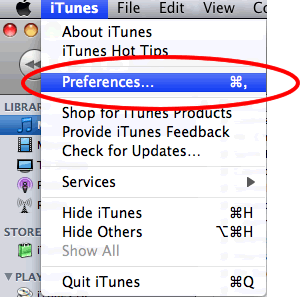
Step 2
Once you click on Preferences a window like the one below will pop-up. You want to select the General menu option, and then select Import Settings.
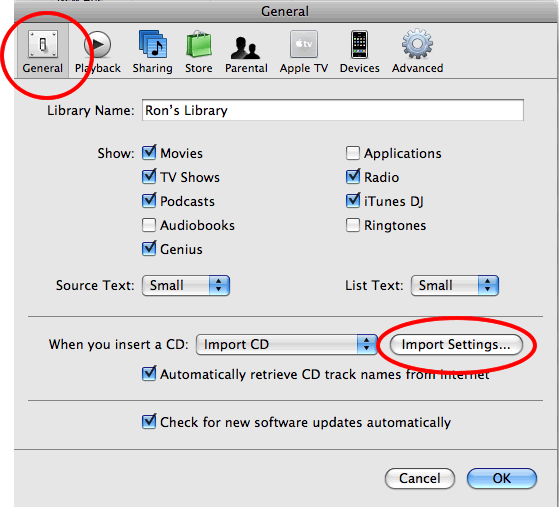
Step 3
The first thing you want to do while in the Import Settings window is select how you want to import your audio. Go to the Import Using drop down box and select AIFF Encoder.
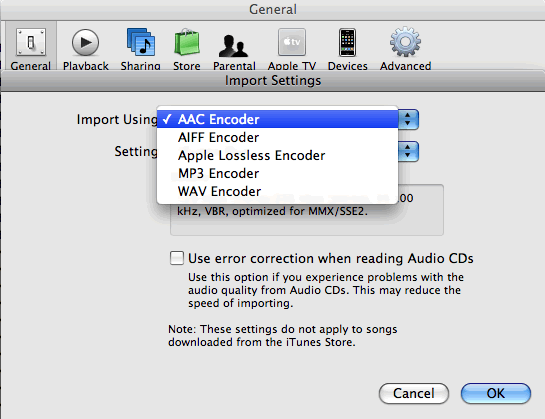
Step 4
While still in the Import Settings window you want to select the Setting drop down box. From here select iTunes Plus. Yes, I took the screen shot while using AAC--you want AIFF.
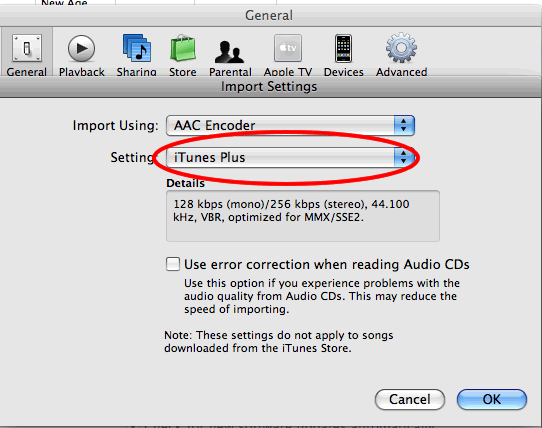
Step 5
One you have selected iTunes Plus, then notice the Details. To see for your self what audio codec has the highest quality just play with switching the Import Using and Settings drop down boxes. You will see that AAC Encoder with iTunes Plus is the highest quality. After you play around make sure that you set things back to where we want them: AAC and iTunes Plus.
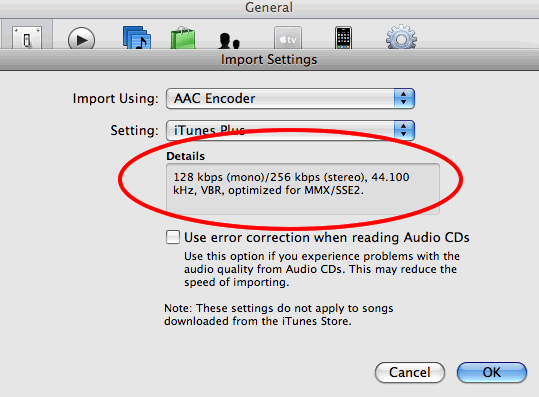
Again, when archiving your CD library we suggest you write the CD to a hard disk using AIFF.