How To Move Music from iPod to PC in 5 Easy Steps
by Mark O'Neill
Oct. 27th, 2007
More iPod How To's
I’m a big fan of the iPod but what I don’t like is Apple not being very forthcoming about how to move music from the iPod back to the PC. They’re quick enough to tell you how to move the music from your PC to your iPod but when you want to do the opposite, Apple clams up tight.
 Their reasoning is probably that the only reason you’d want to take your music off the iPod is to copy it and illegally distribute it. But that is really an insult to the music buyer. There are plenty of legitimate reasons why you would want to move your music from the iPod back to the PC. For a start, what if your hard-drive crashed and the only copies of the music were on your iPod? Or you accidentally deleted a song from your hard-drive and you wanted it back, without having to buy another copy?
Their reasoning is probably that the only reason you’d want to take your music off the iPod is to copy it and illegally distribute it. But that is really an insult to the music buyer. There are plenty of legitimate reasons why you would want to move your music from the iPod back to the PC. For a start, what if your hard-drive crashed and the only copies of the music were on your iPod? Or you accidentally deleted a song from your hard-drive and you wanted it back, without having to buy another copy?
It has taken me ages to work out how to get the music off the iPod and onto the computer but I have finally got it. This is how to do it on a Windows PC. Since I don’t have a Mac, I can’t help there.
The easy five-step guide to moving your music from your iPod to your PC
1. In Windows Explorer, go to Tools > Folder Options > View. In the Advanced Settings list, under Hidden files and folders, check the radio button for “Show hidden files and folders”. Then click OK. You’ll get a Windows security warning but it’s safe enough to disregard it as we will only be disabling this function for a short while.
2. Plug in your iPod. In Windows Explorer, a folder will now appear with the name of your iPod.
Double-click on that. Go to the sub-folders “iPod_Control” and then “music”. You’ll find your music there randomly scattered across multiple folders and with scrambled file names. But don’t worry, the ID3 tags are still fully intact and we are now going to “unscramble” the files.
3. But first copy all the music from those iPod folders into a new folder on your hard-drive. Move all the songs into one single folder and discard all the folders that your iPod made. By the end, you should have one folder in your hard-drive with all the scrambled files together.
4. Open up iTunes and do the following : Go to Edit > Preferences. Under the Advanced tab, under the General “sub-tab”, select the local folder where you have copied the music from your iPod (by clicking Change…).
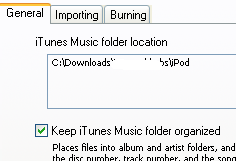
Check the box “Keep iTunes Music folder organized” and click OK. Also make sure you have wiped all previous music from iTunes so your playlists are blank.
5. In iTunes, click “File” then “add folder to library”. Select the folder where all your copied music is. iTunes will now re-import all your music back into the playlists. But more importantly, because you have previously clicked “Keep iTunes Music Folder organised”, iTunes will now start renaming and organising your songs into their correct names, albums and folders. This may take a while depending on how many songs you have in your iTunes library.
There you have it. Oh and don’t forget to go back into Windows Explorer, and to Tools > Folder Options > View. Reverse what you did so the hidden files remain hidden again. You may also want to de-select “Keep iTunes Music Folder organised” if you don’t normally use that option.
You may want to also take this opportunity (before doing the above) to wipe your iPod and revert it back to the factory settings. Lifehacker also suggests defragging your iPod (although I think that is potentially rife with problems). Then afterwards, just use iTunes to move your music from your PC back to your iPod.
Reverting it back to factory settings is good for getting rid of any crap that has built up inside the iPod and making it run faster. After all, the iPod is basically a hard-drive and like PC hard-drives, an iPod can do with a purge once in a while to give it its speed back.
Do you have any iPod tricks to share? Tell us in the comments!
More iPod How To's