Downloading Music & Video to Your iPod
iLounge
More iPod How To's
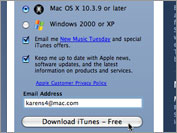 Get started by installing iTunes
Get started by installing iTunes
Go to http://itunes.com/ and click the Free Download button.
Choose Mac OS X or Windows 2000/XP.
Click the Download iTunes button.
Windows 2000/XP: Run the iTunes Setup program, then follow the instructions to complete the installation. Open iTunes from Start > Programs > iTunes > iTunes.
Mac OS X: Follow the instructions to complete the installation, then click the iTunes icon in your dock to open it.
Click the Import CD button to begin importing your songs to your iTunes library.
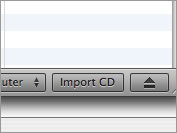 Import songs from a CD to iTunes
Import songs from a CD to iTunes
Insert an audio CD into your computer's internal CD or DVD drive.
When the list of songs appears in the iTunes window, deselect (remove the checkmark from) any songs you don't want to import.
To add the selected songs to your library, click the Import CD button.
When the songs are finished importing, click the Eject symbol to the right of the CD or click the Eject Disc button in the lower-right corner of the iTunes window.
Using 1-Click shopping, just click the Buy button to purchase and begin downloading songs.
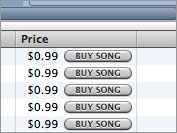 Buying items from the iTunes Store
Buying items from the iTunes Store
In iTunes, click iTunes Store (below Store).
Find the song, video, or album you want to buy.
Do one of the following:
If you are using 1-Click shopping, click Buy.
If you are using a shopping cart, click Add. To view your shopping cart, click Shopping Cart (below Store). To remove an item, select it and press the Delete key. When you're ready, click Buy Now.
When your items have finished downloading, look for songs, movies, TV shows, audiobooks, or games in your Library.
Select your iPod in iTunes to set how you want to sync your iPod.
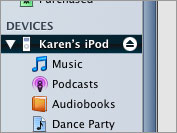 Sync your iPod
Sync your iPod
Connect your iPod to your computer.
When the iPod icon appears in the iTunes window (below Devices), select it.
If the Summary pane isn't showing, click the Summary tab.
To automatically sync your iPod:
Make sure that "Manually manage music" is not selected.
Click the Music tab and do one of the following:
To automatically update your iPod with all the songs and playlists in your library, select "Sync music" and then select "All songs and playlists." iTunes loads the songs and playlists in your iTunes library onto your iPod, and deletes songs from your iPod that aren't in your library.
To automatically update your iPod with only certain playlists, select "Sync music" and "Selected playlists," and then select the playlists you want synchronized.
To manually sync your iPod:
Make sure that "Manually manage music" is selected.
Click Music (below Library, on the left side of the iTunes window) and then drag songs and playlists to your iPod.
More iPod How To's