I'm going to show you how to add what Apple likes to call 'Login Items,' which are programs that will start up as you boot your computer or log into your account.
First off while looking at the desktop go to the upper left corner where you see the blue apple logo. Next to that logo should be Finder or whatever program you are running at the time. What you do is click the Apple logo and scroll down to System Preferences and click it.
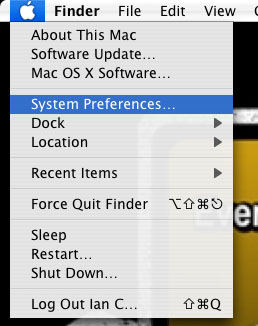
From in system preferences you should see a multitude of different categories. Click on Accounts under the System section.
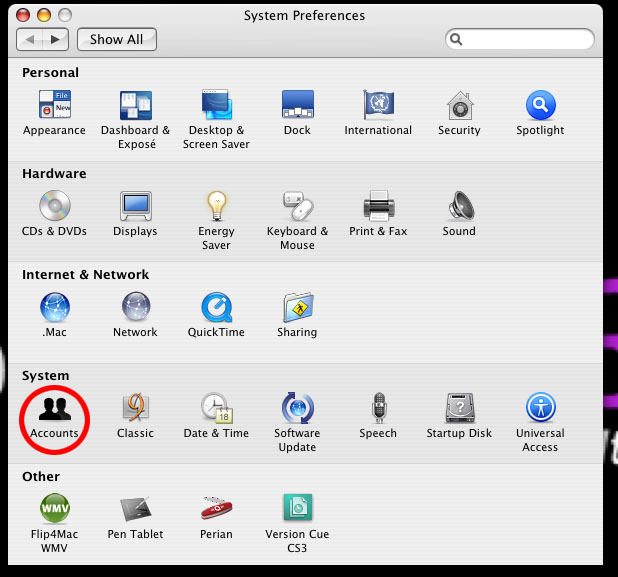
Inside the system window click the Login Items tab above your chosen account name, which is highlighted in a darker gray in the picture below
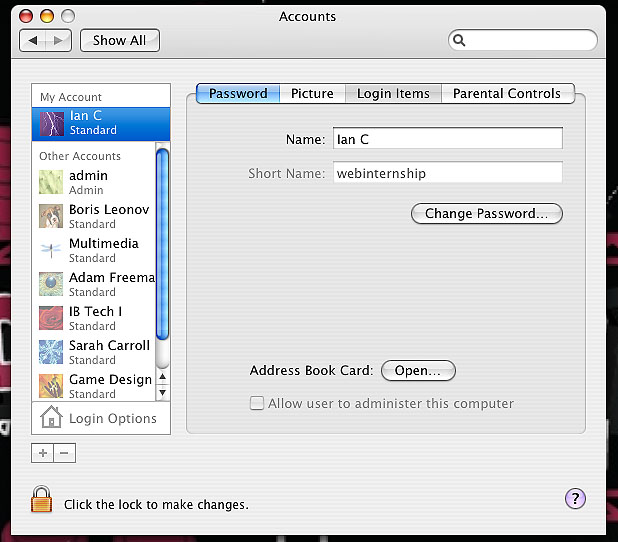
From here you will see all of the programs you have selected to start when you boot your computer or login to your account. At the bottom of that list you will see a plus and minus button. Click the plus button and a new window will come up. This will have all of your installed applications.
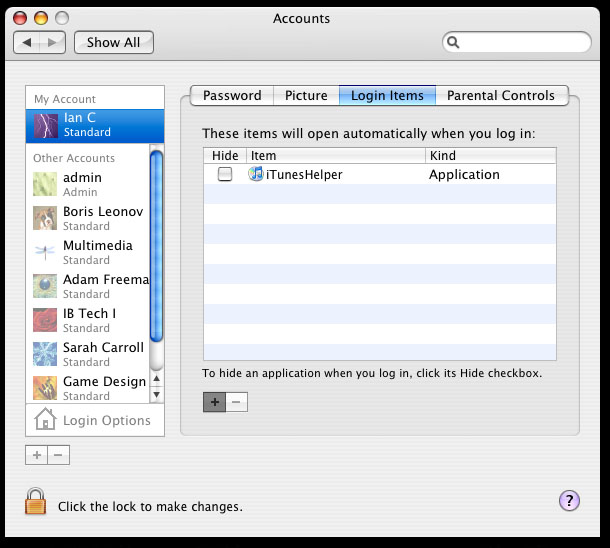
Scroll through the list and choose the application you would like to add to your list. After you select it click add. Here I did iTunes just as an example.
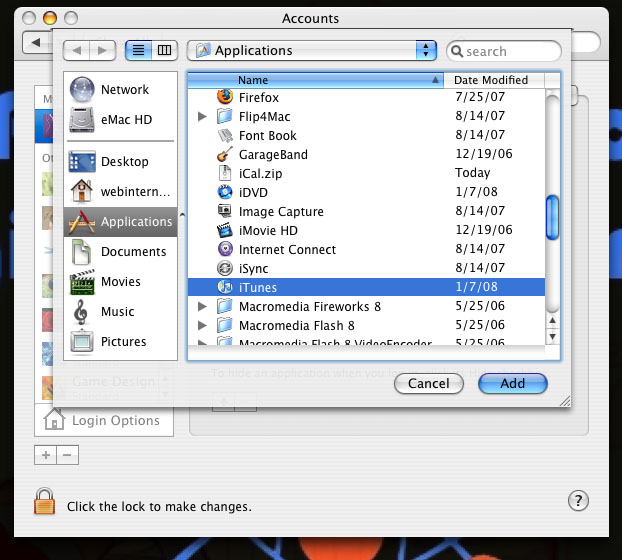
After you select the app you want it will now be in the list with the other programs (if any) you have selected to start at boot-up. Continue to do this until you have picked all of the apps you want to start automatically.
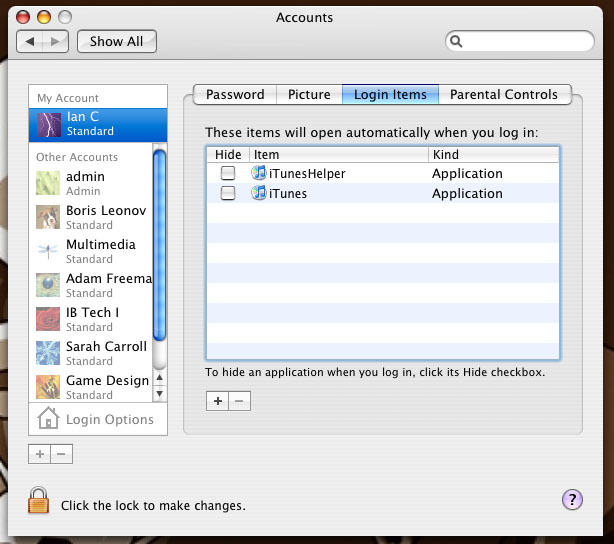
Be warned though the more you put in that list the slower your computer will be and the longer it will take to completely log in and get started on what you want.