Having trouble connecting to your server? This tutorial will show you how to do it in a few easy steps.
From your desktop, click on Go to bring down a menu.
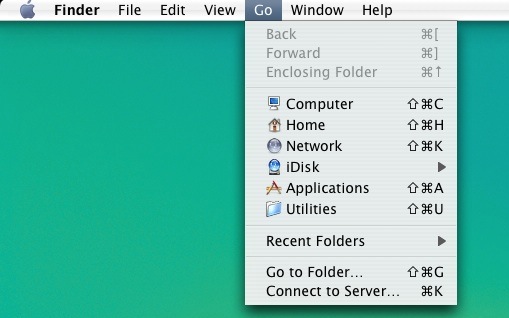
On the menu, click the Connect to Server link at the very bottom.
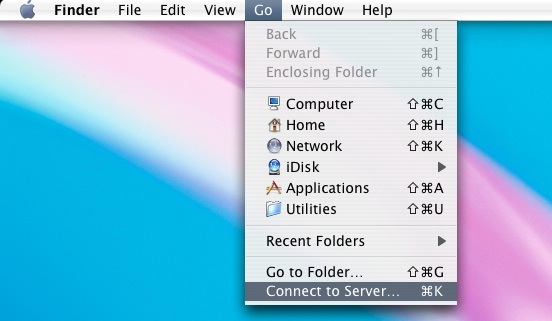
After you click on Connect to Server, you will get a screen asking for the server address (provided below for Palmer students).
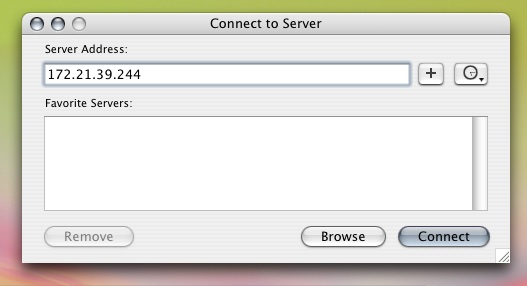
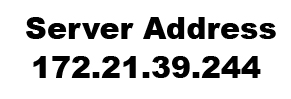
From there, it will take you to a login screen. On that screen, type in your school login and check the Remember Password and Keychain box to save your login settings.
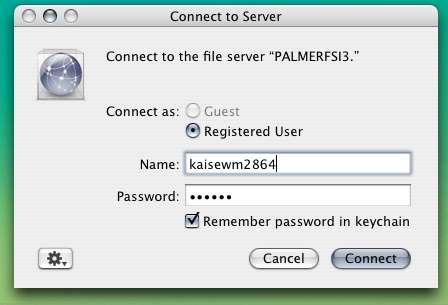
If you put your login correctly, you should get a screen asking which server you want to access. Click on the Student server.
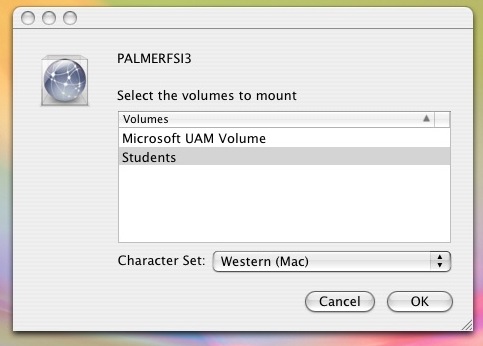
After you click on the student server a new window will automatically pop uo with all of the server's content. You will also get a temporary shortcut on your desktop and in the finder to access the server.
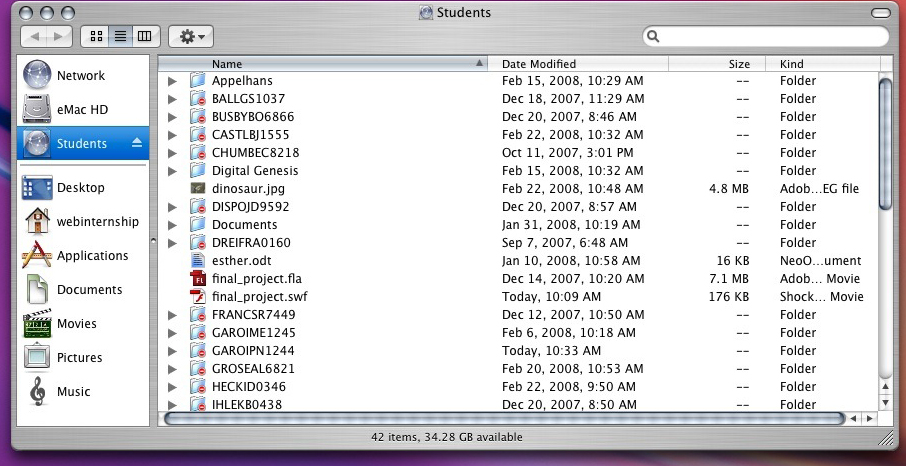
You have now successfully connected to a server.