This tutorial will explain how to change the preset display picture at your start up screen to anything your little heart desires.
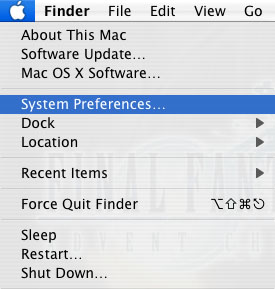
When you load up from the display screen, click on the apple and then scroll down until you are clicking on system preferences.
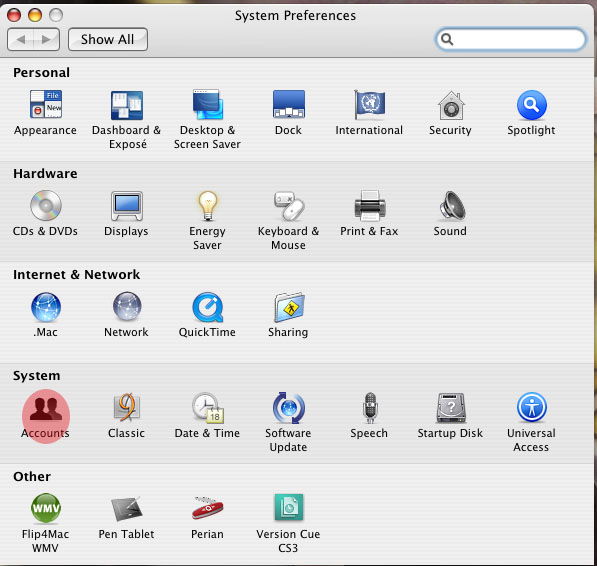
This picture above shows the next screen, and then you want to find accounts, which I have highlighted in the red for convenience. Click on the icon.
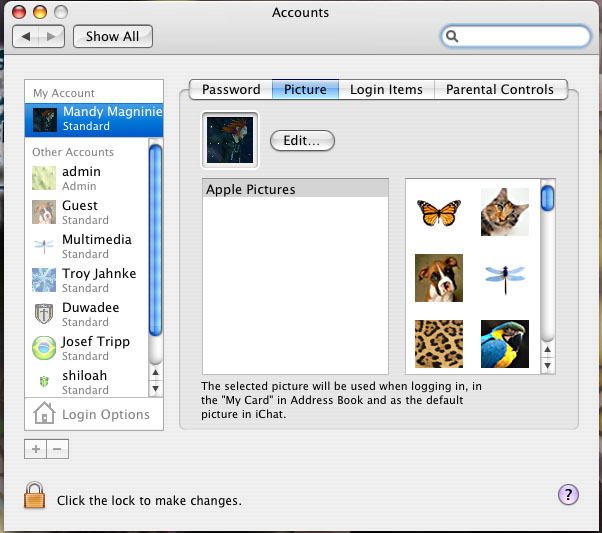
This screen will show you all accounts and the pictures that go with the accounts. find your account, click once and your picture will appear. If you want to change it to a preset image... select one on the far right and your basic double-clicking method will change it. If you have a custom image in mind or want to crop your display picture, then click the edit button to get to the next screen.
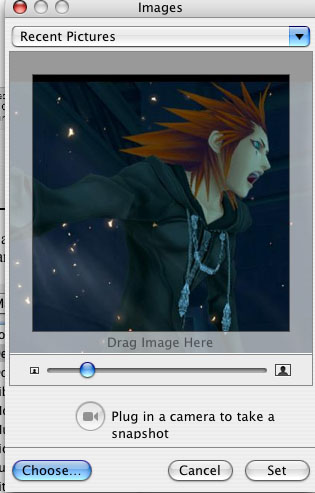
After you get to this screen, you can use the slider to select a new area of the picture to be displayed. Sliding to the left zooms out on the picture, while sliding to the right zooms in on the picture. If you have a new picture in mind, click choose and find the file you are looking for.
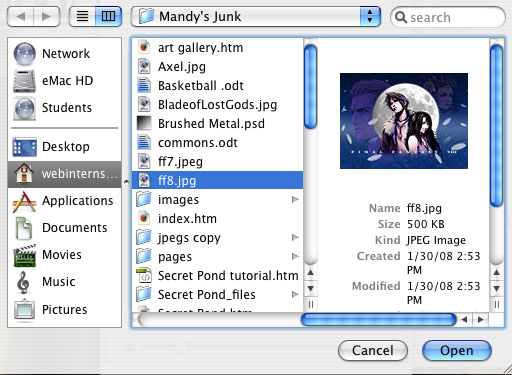
After clicking the picture you want to select, the image will display itself and if that's the one you choose select open to get to the next screen.
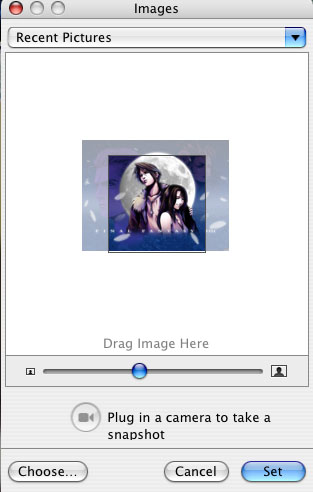
The picture you selected will show up in the middle of your screen and again you can use the slider to zoom in and out to choose the area you want to show up in the display picture. Once you are satisfied with the results you can click set and your new picture will be displayed at the start up screen.